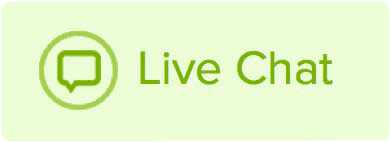A WordPress Theme is a collection of files that work together to produce a graphical interface with an underlying unifying design for a weblog. These files are called template files. A Theme modifies the way the site is displayed, without modifying the underlying software.
How to install a Wordpress Theme:
1. To install a WordPress theme that you have downloaded you must first login to your WordPress admin panel. You can access the WordPress admin panel by going to domain.com/wp-admin.
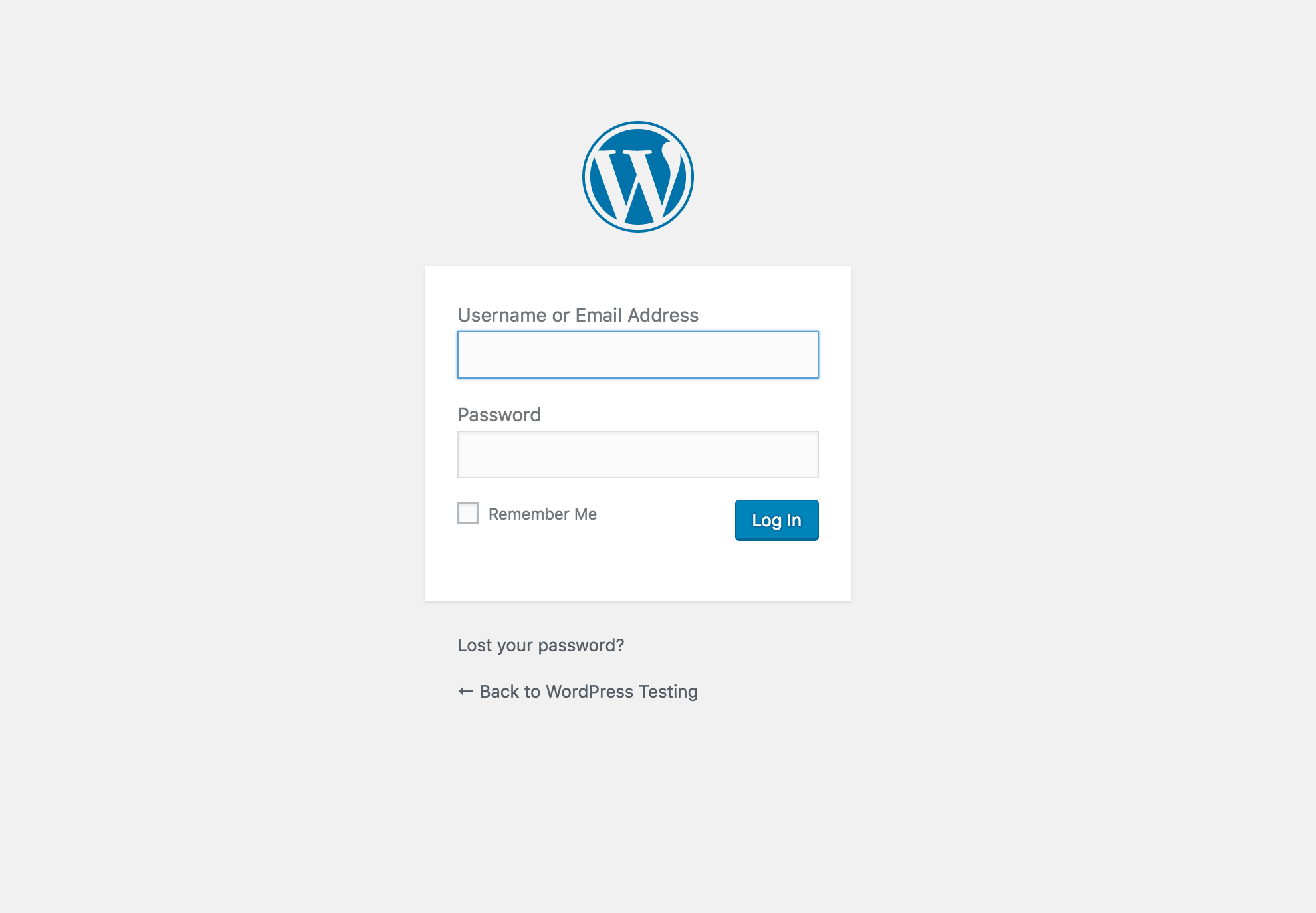
2. Once logged in, hover your mouse over the Appearance option on the left, and click Themes
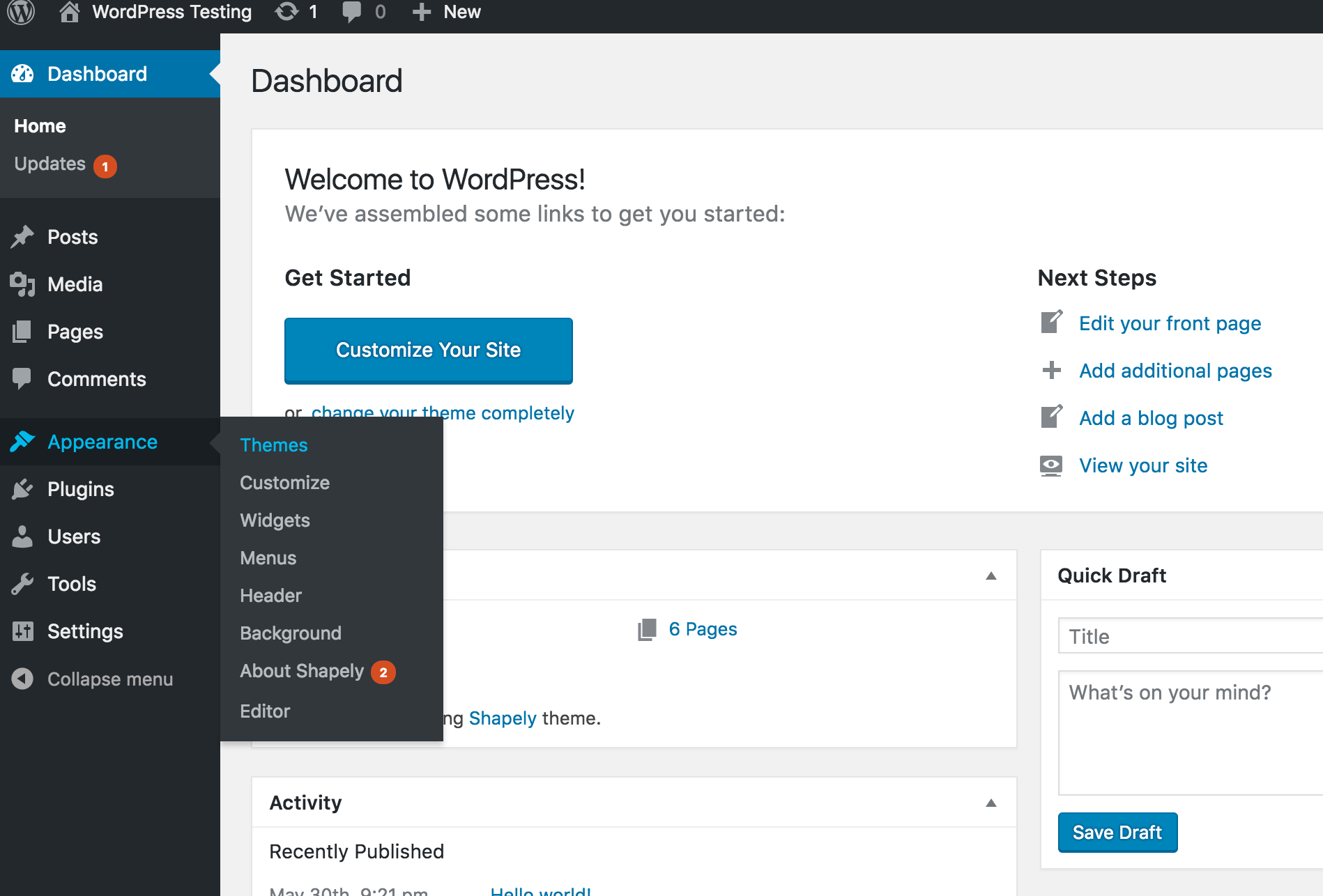
3. Click the "Add New" button
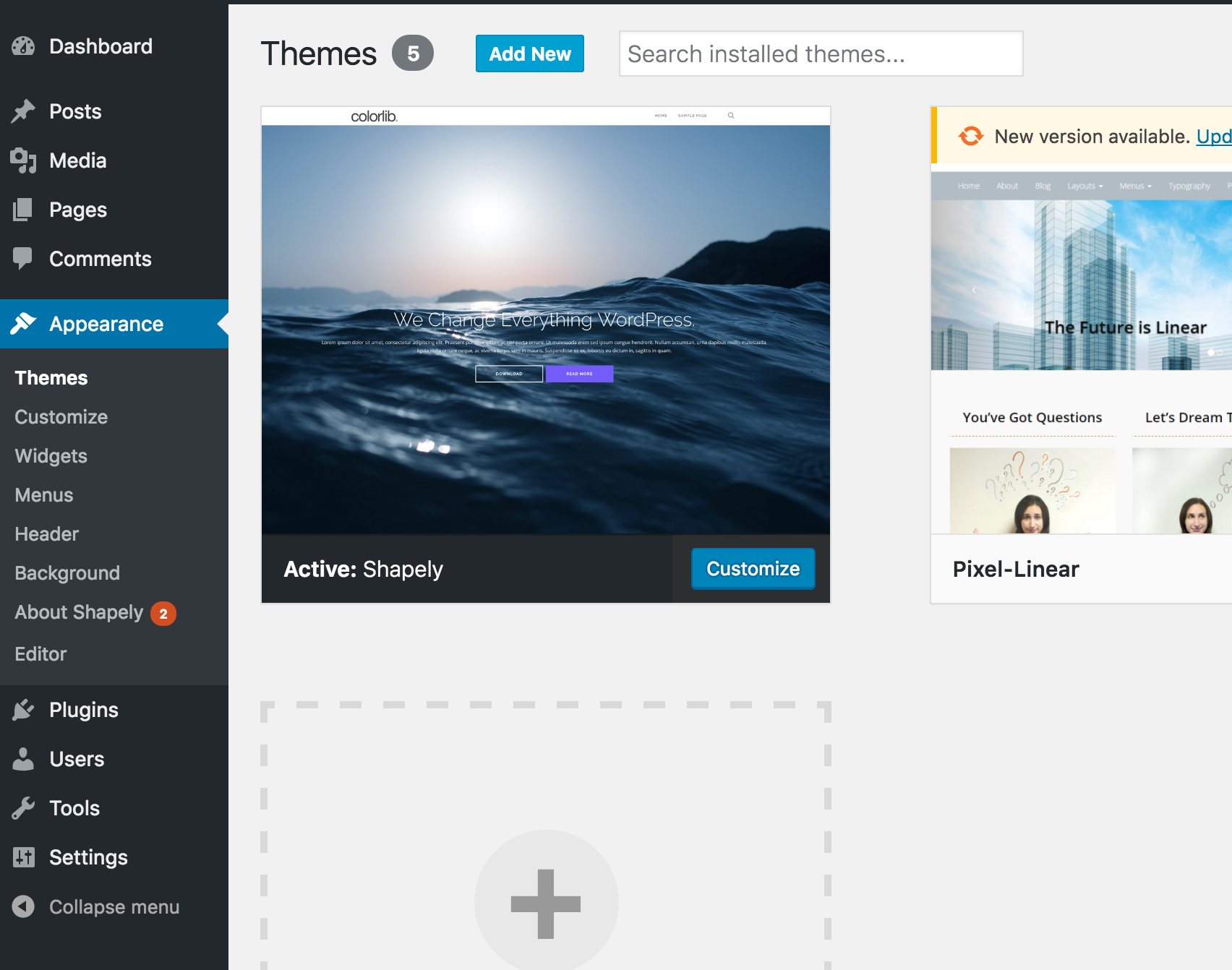
4. Click the Upload Theme option, and select the theme file that you want to upload.
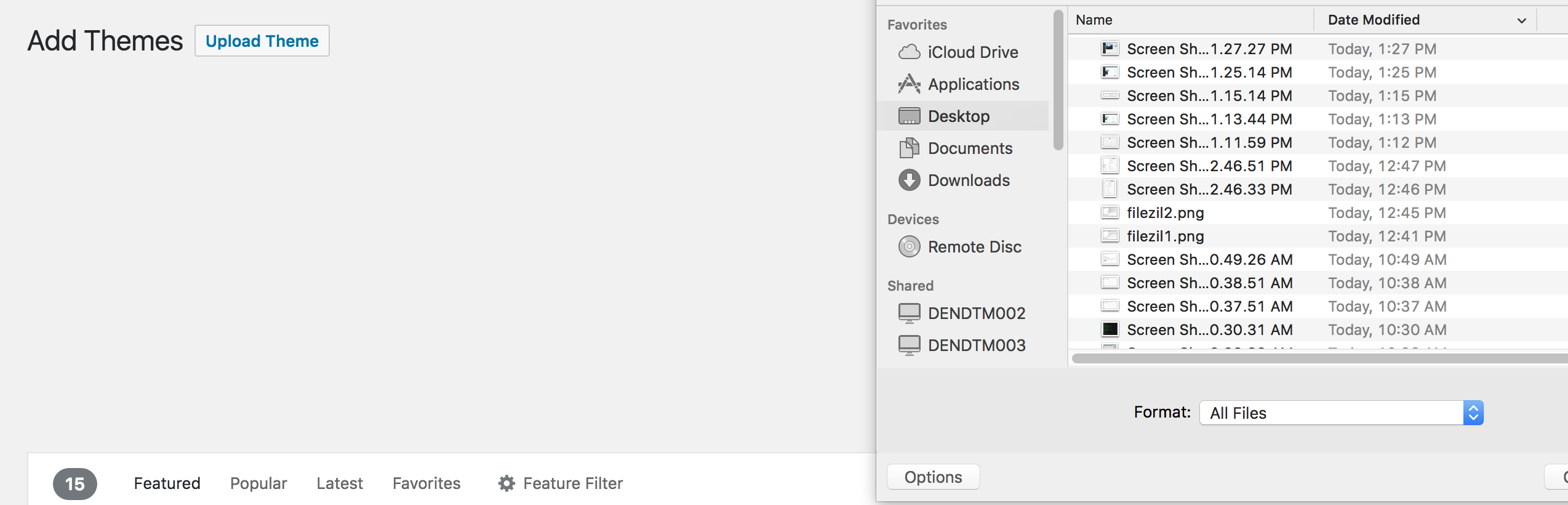
5. Once you have selected the theme you want to upload, click the "Install Now" button to start it's installation
Note: If your theme has issues installing you may need to create a php.ini file to adjust the upload limit for your WordPress. Also, themes which require external verification are not supported with our hosting.